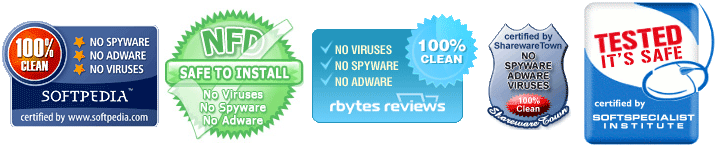RM to M4VRM to M4V Converter, Convert RM to M4V |
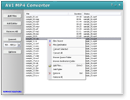 |
| Home | Getting Started | Download | Buy Now! | Screen Shots | FAQ | Support | Contact |
Total Video Audio Converter converts RM to M4V with high quality easily. The converter supports MPEG-4 and H.264 codecs for M4V file. With the RM to M4V conversion software, you could set bit rate, frame rate, video size, aspect ratio, etc. By default, the software calculates bit rate for result M4V file according to original video size automatically. As large video size needs bigger bit rate. Besides M4V, the converter converts RM to popular formats and portable devices such as OGG, FLV, iPhone, MKV, ASF, PS3, 3G2, OGM, 3GP, MOV, and so on. The software also other video and audio formats, for example, MPEG to FLV, MPEG to AVI, DVD to 3G2, OGG to WebM, M2TS to WebM, WMV to MOV, 3GP to iPod, H.263 to iPad, and so on. RM to M4V conversion software could convert file in batch. And, it's full compatible with 32-bit and 64-bit Windows 7.
What is RM? What is M4V? Apple uses M4V files to encode TV episodes, movies, and music videos in the iTunes Store. The copyright of M4V files may be protected by using Apple's FairPlay DRM copyright protection. To play a protected M4V file, the computer needs to be authorized (using iTunes) with the account that was used to purchase the video. However, unprotected M4V files without AC3 audio may be recognized and played by other video players by changing the file extension from '.m4v' to '.mp4'. Besides Apple iTunes and Apple QuickTime Player, M4V files can also be opened and played with the version of Windows Media Player included with Windows 7, Media Player Classic, RealNetworks RealPlayer, VideoLAN VLC media player and Nero Showtime (included with Nero Multimedia Suite). The format, with DRM removed, can also be played in the webOS Video Player for use on the Palm Pre, Palm Pixi smartphones. It is also playable by the Android operating system with its video player. It can also be played with the BS Player Pro. M4V video with FairPlay attached to it is read in QuickTime as AVC0 Media. Step-by-Step Instructions to Converting RM to M4V
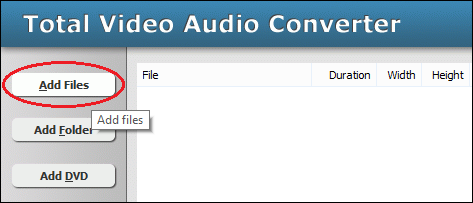 Click "Add Files" to choose RM files and add them to conversion list. 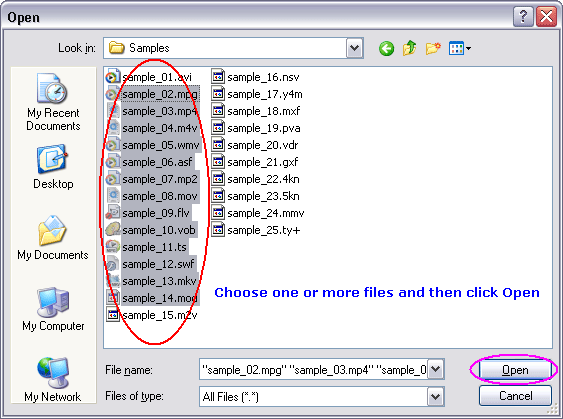 Choose one or more RM files you want to convert and then click Open.  [Optional, for advanced user] If you want to change M4V encoding parameters, for example, vodec codec, bit rate, frame rate, video size, and aspect ratio, please click "Options". 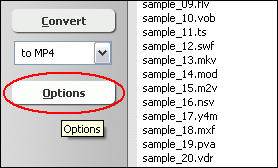  [Optional] Switch to tab "Video & Audio" and then choose "M4V" at "Output Format", and then set encoding parameters. 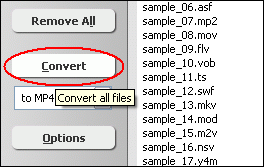 Click "Convert" to convert RM files to M4V. 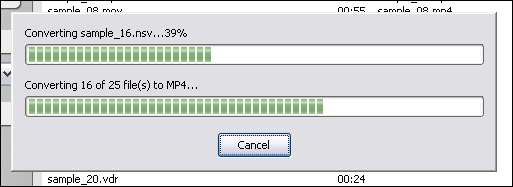 The software is converting RM to M4V. 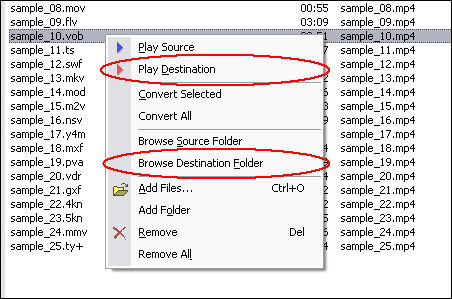 When conversion completes, you can right-click converted item and choose "Play Destination" to play the outputted M4V file; or choose "Browse Destination Folder" to open Windows Explorer to browse the outputted M4V file. RM to M4V Conversion Software is 100% clean and safe to
install. It's certified by major download sites. Convert RM to M4V Related Topics:
|
| Home | Getting Started | Download | Buy Now! | Screen Shots | FAQ | Support | Contact | Links |
| Copyright © 2008-2017 Hoo Technologies All rights reserved. Privacy Policy |